my Step By Step – How to Set Up Your Google My Business Page
Created specifically for Internet marketing and online exposure Google My Business is a great tool for any small business owner. This Internet tool Google provides is cost-free and intended to increase the virtual presence of a business, ultimately leading to increased sales and new customers.
But before discussing the benefits of this Google application tool and utilizing it for increasing sales for your business, here are the steps for getting started with setting up your page – The Verification Process.
In order to verify the business – business owners need to complete a verification process. This process involves “requesting, receiving and reading” a verification postcard – as stated on Google.
Steps for Setting Up Your Page:
- Click google.com/business to go to your “Google My Business” dashboard.
- Locate the red banner at the top part of the webpage to click the “Verify now” tab on the right side of the page.
- Confirm the business information is accurate then click “Mail.”
- Next, click “Verify.”
- Then, enter the name and address for receiving the verification postcard.
- Last, click the “Send postcard” tab.
Once you receive the verification postcard, do the following:
- When the verification postcard is received, return to google.com/business.
- Go to the sign in tab and click to sign on to your page.
- Next, click “enter code.” This is located in the “blue banner” on top of the page.
- Next, follow the steps that appear to verify your information.
3 simple steps after verification complete the publishing process:
- Create – this is automatically created with your Google listing.
- Edit – personalize the page with theme and your selected text and pictures from your business.
- Publish – according to Google – just select your “domain” and set your site to “live.”
As suggested by Google, consider setting up your “Business” page as you wait for the Google verification postcard to arrive. After its arrival and the information is verified, complete the page design and make it “live.” Business owners are able to “respond to customer reviews,” upload coupons and images and create a dynamic web-home for their businesses.
Why Use Google My Business To Expand Your Online Presence?
Your Google my business page allows you to access one location for easily editing your presence in all Google applications. This helps to maintain the presence you show potential and current clients. The ability to edit your content at anytime means Google My Business allows you to keep your information current . This Google tool also supports communication with both potential and existing customers all through Google.
How Does the Google My Business in Google Attract New Customers?
Your Google My Business page can provide a home-base for your business online. You can add images to pages and update daily. Coupons, specials, new items or services can be uploaded anytime from a desktop, laptop or cellphone. The increase in your Google presence is bound to attract customers conducting general searches for items or services while on-the-go. Also, the Google cellphone application allows for access from any location – all at no cost.
Not only is this a tool for growing a business, it also allows business owners to monitor where traffic is coming from on the Internet. This includes Google searches and locations these searches originate from on the Internet.
Using Google Places Already?
If your business currently uses Google Places, according to the Google information page, the business has already been upgraded to include the “My Business” page. Does the business already have a customer access website? If so, Google’s Business page will add to its traffic and potential for attracting new customers. Whether an internet-based business, overseas sales, or a local storefront – all businesses benefit through the My Business page.
Community Forum for Google My Business
Google has a community forum – a virtual lounge for business owners from across the world – to discuss ideas and share tips. Whether networking or troubleshooting, it provides a virtual area for support. It’s also a place to discuss other Google options for a business owners’ use such as “Google AdWords” and “Google Analytics.”
Ideas for Designing Your Page
This Google tool offers a help guide for “optimizing your presence online. This offers general guidance and suggestions as well as tips for ensuring its an “awesome” page for sharing your business.
Toll Free Google “Getting Started” Telephone Number
Google has established toll free line posted to the “getting started” page – the number is 1-844-491-9665, if you prefer telephone guidance for getting started, .
Additional Assistance Online
In addition to the Google telephone number provided above, there is also a help center at Google My Business Help.
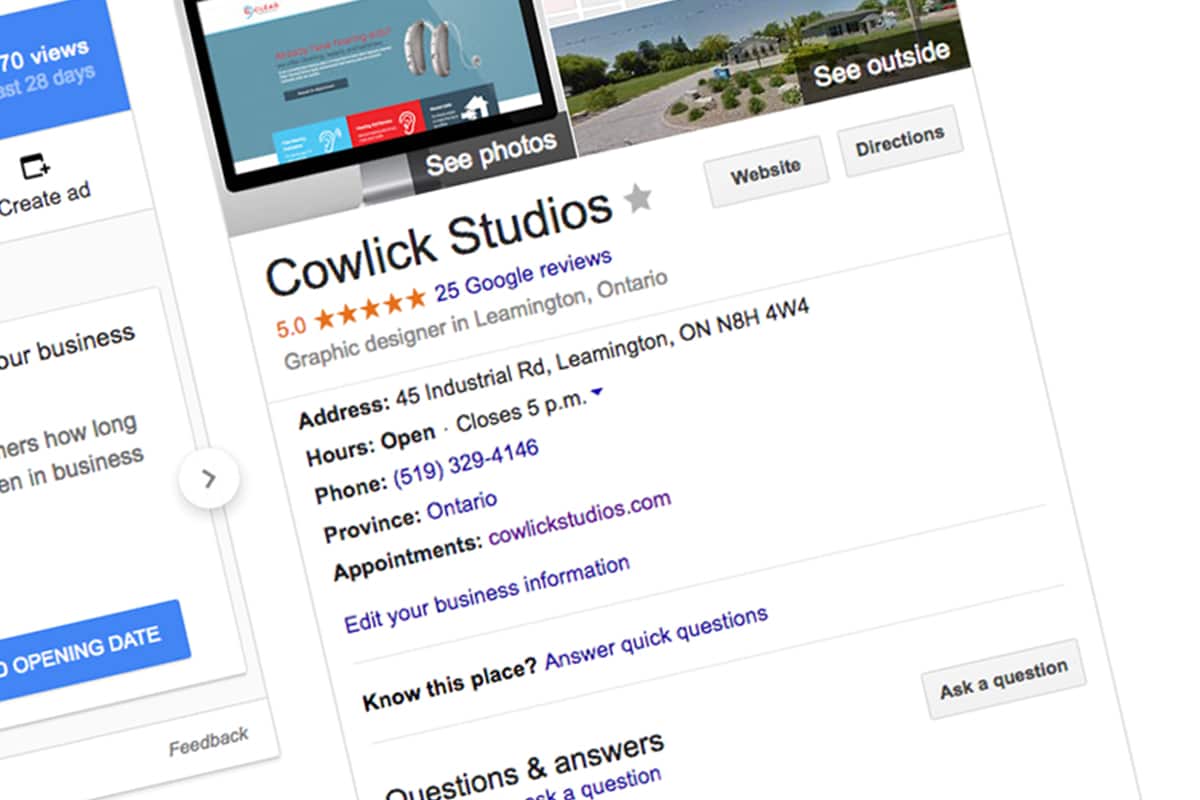

Share This Article
Choose Your Platform: Facebook Twitter Google Plus Linkedin